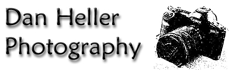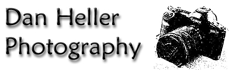|
Click to recommend this page:
| |
 Introduction
Introduction
Have you ever been to a one of those gorgeous five-star hotels with
opulent chandeliers, sixteenth century rugs and 10th century tapestries
hanging from the wall? You think to yourself, "I could live here."
But then the janitor comes out of the closet door, and you unintentionally
glimpse inside and see a dirty, disorganized mess, with unpainted drywall
and exposed pipes. The dripping condensation evokes a sickly smell of
mold and mildew, so you quickly look away. And that's when it hits you:
it's all a facade.
Welcome to the janitorial closet of the photography business.
Like the hotel, you got sucked in by the glamour of the lifestyle:
taking pictures of European hamlets, ancient architecture and Gothic
cathedrals. But before your pictures end up on the cover of those glossy
travel magazines, you have to do the dirty work necessary to make it all
possible. Come with me behind the steel door, where it says, "Employees
Only," so we can discuss how you get those photos from the camera to
the client. Luckily, it doesn't smell that bad.
Despite my flowery characterization, what makes some of the backroom
photography work distasteful is not so much the work itself, just the
volume of it. Therefore, it's all the more important to be make it quick
and efficient so you can get the yucky work out of the way and get back
to the fun part. What we're going to cover here is what you do after
you take pictures so you can prepare them for sale.
To be comprehensive, we're not just talking about digital photography,
even though your final product is a digital image. You may be shooting
100% digitally now, but you might also have a large collection of film-based
pictures from days gone by that you want to incorporate. Indeed, over
90% of my images are from my film days, even though I never even see
them anymore. That's right, even before I ever owned a digital camera,
I still managed my entire business with digital photos, the result of
scanning my film. In fact, after I scan film into digital format, the
original slides usually never see the light of day again. So, we can't
remove film from the equation just yet. The good news is that much the
process of dealing with film is remarkably the same as it is with digital,
so combining these processes will make everything easier.
As you take pictures, you should always document what the picture is, or
where you were, so you can prepare it for image management, whether for
presentation, archival or sales. When shooting film, immediately upon
finishing a roll, I write the date, location and subject on the film
canister itself. If I return from a big trip and dump 50-100 rolls on
the counter of the photo lab, I now know which pictures were which. I then
tell the photo label to label the slides on the slide mounts (see
adjacent photo).
This process is even easier when shooting digitally because the camera
embeds timestamp information into the digital image data (along with
other shooting data, like camera settings, etc.). Here, I know where
each picture was taken simply by sorting images by date and reviewing my
itinerary. My digital camera happens to have a recording option so I can
record voice memos as to the subject or other helpful information. Another
good option is to just take a picture of a sign or literature that you
may have available. (As you can see, I hate to stop to write anything.)
Also, since I download photos to a portable device (laptop or photo hard
drive), I name the directory (or folder) into which I place each set of
pictures. (See Photography Equipment for a longer discussion on this.)
Another process that's specific to film is organizing slides. Once they
come back from the lab, I put them on a light table and look at them
one by one. Because they're already organized by location when I
processed them, this part of the process involves sub-sorting by subject.
At this point, it's identical to editing digitally; instead of a light
table, I bring up the photos in an "index" format (using Photoshop) in
exactly the same manner as the physical slides. In both cases, I
group like-subject photos together, such as animals, people, buildings,
landscapes, art, etc. For slides, I make separate piles. For digital, I
place them in appropriately-named directories (folders). It is also
during this process that I throw out pictures I can't use (usually for
technical reasons, like bad light or undesirable motion blur, out of
focus, bad facial expression, etc.). One third is tossed out on this pass.
After initial sub-sorting and editing, the second phase is a more focused
look for the best image from each subcategory. At this stage, I would
rather only deal with digital images because there's no reason to stick
with film anymore. Upon reviewing the details of slides with an 8x loupe,
I then affix a "green dot" sticker to the slide mounts for those pictures
that are to be scanned. (This is very useful if you ever have to go back
rescan something, you don't have to sift through the lot to see which you
chose last time.)
I am now left with about one third of the total number of photos I
took. (Note: earlier in my career, I had a lower ratio of quality
pictures, presumably because I wasn't as skilled, despite my mother's
claims.) Even though I've got a third left, don't assume that these
are all different photos. Many are groups of similar-but-different
pictures. (See photo example.) Having "duplicates" of good photos is
like an insurance policy if something happens to a slide, or you need
different takes on the same subject, different orientations (horizontal
and vertical), facial expressions, and so on. The total number of images
that are rather "unique" from one another is often far less than the
"third" that's remaining from the first two edits. This is (and should
be) true of digital as well.
This section deals specifically with film; there is no cross-over with
pictures taken with a digital camera. However, since most people who
are thinking of starting a photo business still have a lot of film,
this section remains important to discuss. The objective, of course,
is to scan film to make a digital version, which is used for the rest of
the photo's life, whether for printing, the web, or delivery to clients
that license images. Digital images are stored together, regardless
of the original media the photo was shot with.
I scan my slides using an boslete Polaroid Sprintscan 120, which
scans slides and negatives (35mm as well as medium format), up to
4000 dpi. To give a sense of 4000dpi of raw 35mm film, this equates
to about 5400 pixels in the long dimension, by 3800 pixels in the short
dimension. For a complete discussion on image resolution and DPI, see
DPI (Dots per Inch). This is an important read because it will not only give some
context on how digital scans compare with digital-camera counterparts,
but it's also important to learn how DPI is used in the commercial world.
Because images are your assets, it never makes sense to scan images at a
lower resolution than what the scanner is capable of doing. Similarly with
digital cameras, you should never shoot pictures at a resolution less
than the camera's highest capacity. You always want to get the most
data you can out of any device, whether it's a scanner or a camera.
You can always reduce the data later, but you can never add pixels back
in to make a bigger picture from a smaller one. (Well, you can, but it's
like getting cosmetic surgery: the real thing is always preferable, and
there's a limit to how much you can do before you look, well, ridiculous.)
The most common beginner's mistake is to assume you'll save time and
money (disk space, CDs, etc.) by scanning at low res first (e.g.,
just enough for web viewing), and only make high-res scans later if
there's a need to make a print or sell to a client. The assumption
that appreciable time or money is being saved is erroneous. I learned the
lesson the hard way; in the first few years of my photography career,
I followed this logic, and only scanned images at a low resolution
because I didn't want to deal with buying big disk drives and storing
large quantities of high-resolution pictures. Only a few years later did
I find that I had thousands of images that were virtually useless to me
on a practical level. If someone ordered a print, I had to go back and
find the slide and rescan it (plus edit it to match my original scan),
a process that wouldn't have been necessary if I'd just done it right
the first time. And when you've got orders coming in fairly regularly,
this can be a huge chunk of time. Since it takes almost the same amount
of time to do a high-res or low-res scan, the cost of the extra storage
media (disks, DVDs or CDs) is negligible.
Once the film is scanned, you have a digital image that is pretty much
where the process begins for digital photography. That is, if you scanned
the pictures according to categories, and placed the newly created digital
image into an appropriately named folder, you should have a directory tree
that looks exactly like it would if you'd shot digitally. The only thing
left to do with slides now is to store them for archives, discussed later.
Whether I shoot film or digital, the final image must be digitally
corrected for dust, color balance and other anomalies. This concept is
surprising to many people who are under several misimpressions. First,
film scanners are not like digital cameras where they take pictures of
the "film" to yield an identical copy. In fact, scanners never scan
images correctly, but then, they aren't really designed to either. Their
goal is merely to approximate the colors as closely as they can without
losing valuable image information, and to minimize the amount of "noise"
from darker, shadowy areas. Odd as it sounds, those two objectives are
at odds with one another. Picking up detail without introducing noise
does not result in an "identical copy" of the slide. You have to make
appropriate digital adjustments to correct the image back to the original
film (or the "reality" of the scene as you may wish to remember it).
It turns out that images from digital cameras require exactly the same
thing, although to a considerably lesser degree. That is, digital images
can capture the real-life image better than a scanner can look at film
emulsion. The problem with digital cameras, however, is that dust gets
onto the digital sensor when you change lenses, so you have to edit them
out. As you get more sophisticated with your photography and your art
form, you eventually find that just about every image needs adjustments
of some sort, whether it's color calibration, contrast or hue control,
or even artistic necessities (conversion to black and white, for example).
There are many books on how to digitally correct, alter, fix, or even
abuse photos digitally, and it is beyond the scope of this chapter to
discuss those techniques. Suffice to say, it's a vital process of the
"commercialization" of your images.
While I don't discuss digital editing techniques, what I can discuss is
the most important piece of computer equipment you own: the monitor.
Unless it is color-calibrated, what you see may not be what your clients
sees, or what you get in print. No matter what kind of monitor you have,
it always needs calibration. The quality of the monitor affects
the degree of accuracy you can achieve, but not necessarily how quickly
it gets out of calibration. That is more of a function of age. Cathode
tubes just wear out over time. So, if you're using a cheap monitor, you
can still calibrate it (and should), but depending on how seriously you
want to take your photography, your second biggest investment in this
business (behind your camera gear) is the monitor.
Researching which monitors are "best" for photo editing, you will find
nothing but expensive choices. Fortunately, you don't need to buy the
most expensive monitor for superb results. Better still, you can do pretty
well with mid-range monitors as well. Here are some quick guidelines:
 CRTs are better than LCDs
CRTs are better than LCDs
The traditional CRTs, which look like huge TV sets, have habitually been
more accurate for colors than LCDs (liquid crystal display). However, the
demand for quality LCDs is growing, so the new products are coming fast
and furious. At the time of this writing, Apple's Cinema Display, which
is like a high-definition TV, is able to render color accuracy like the
best LCD. But its price tag hardly makes it worthwhile unless money isn't
a concern. (And wouldn't that be nice! But we can't have everything.)
Of course, this is not likely to remain the case for long, so do current
research on current LCD versus CRT comparisons, along with their price
ranges, before making a big purchase decision.
Either way, the CRT option is never a mistake, and will almost always cost
considerably less than an LCD.
 Size Matters
Size Matters
For serious production work and reliable quality, a 21" monitor is the
best choice. Once you get to this size, most models and brands are
good. (One doesn't build a monitor this size using cheap parts.)
The importance of size is not just so you can see as much of an image
on a page as possible, but because you have enough real estate to do
other things as well. This is often grossly underestimated as a matter
of productivity. I've had perfectly good use from PC monitors that come
directly from the manufacturer, as opposed to buying specialized ones
from specialized monitor companies. That said, I have also purchased
a 22" LaCie Electric Blue as a refurbished product from the company
at several hundred dollars off the "new" price, and it's been perfectly
good to me. When I was getting started, I was happy with a 17", then a
19" a few years later. But then again, prices weren't as low as they are
today.
 Dot Pitch
Dot Pitch
This is not just a nit-picky techie spec; it's important, despite its
confusing definition. You want to look for monitors that have the lowest
dot-pitch you can find. The current "best bet" monitors have a dot pitch
around .24 and .25. (LCD's usually rate around .29.) This refers to the
ability for the monitor to render a pixel properly.
 Calibrate!
Calibrate!
No monitor is worth anything if it's not calibrated, and the only way
to reliably calibrate a monitor is by using a monitoring device that
sticks onto the front of your screen and tells you how to adjust the
red, green and blue levels (or that does it for you). These cost a couple
hundred dollars, and they vary in quality and feature sets, but even the
worst ones are vastly superior to you're doing it yourself. Unless
you have such a device, you've wasted all the money you spent on your
monitor—any monitor.
Storing images for long-term archives is extremely important. For
slides, I store them in PrintFile side-loaded slide pages (chosen
because the page will be hanging from its side from the top of the
box—see photo). I buy the PrintFile pages from my pro camera store,
but the boxes can be purchased at any office supply store. (Those sold
by photo companies cost two to three times as much for just about the
same thing.) The PrintFile pages hang inside these boxes using hangers
that you buy along with the pages. (They are not sold together.) I
usually have each box represent an entire country or a sub-region,
and then segment the pages inside by sub-regions, topics, or specialty
subjects as described earlier. I even hang normal folders for brochures,
receipts or other information collected from the trip.
For digital images, I store the color-corrected scans and digitally
captured images onto DVDs, which can hold 4.7G of data per disk.
(I may use lesser-expensive CDs for smaller collections, or if I'm
sending a disk to a client.) Because the number of images that can
fit onto a DVD, it's impractical to make a photo "index print" because
there are too many images. Instead, I print a list of the directory
hierarchy on the disk and place it in the inside of the jewel case.
When looking for photos, I know what disks to look at based on this info.
I always store digital images in TIF format, not JPG or GIF, since TIF
does not lose data when saved to a file on disk, whereas JPG and GIF
both lose data in smaller sizes. What I mean by "lose" data is that
the by-product of storing image information in these formats is similar
to how a copy machine deteriorates image as you make copies of copies.
For your own archives, you want to save the original data, so use TIF.
Use JPG to send copies to someone, or for use on the web. JPG will
print just as well as TIF, so long as it hasn't been deteriorated from
rounds of open/save sessions.
Some digital cameras have an option to save images in RAW format, which
is specific to each camera brand. The reason to shoot in RAW mode is
so you can change white balance settings after you download the image.
For example, indoor lighting is called "incandescent light," which
looks very orange if the white balance is set for standard daylight.
Shooting in RAW mode saves an image in a state where you can change the
white balance to match that indoor light, thereby correcting the colors
appropriately. Whether you shoot in RAW mode or not (I don't) is entirely
a matter of personal preference (or workflow). However you capture images
in your camera, you'll want to archive your edited image files in the
TIF format, at the least. You may also choose to save a RAW format copy
as well, if you feel it important to your workflow, but the importance
of saving in TIF is that it's a standard that will always exist. RAW
may not. If you ever change cameras, or your camera manufacturer changes
the specifications on their RAW format, your future ability to edit your
old archives of unsupported RAW image files will leave you with nothing.
If you have a copy in TIF, at least you have something.
The media you use to archive images is critical. There are horror stories
galore about how photographers lose years with of photos because their
hard drive failed, or a virus ate them, or their CDs somehow suffered
the mysterious "bit-rot." So, the main strategy here includes the following:
 Redundancy and Device-independence.
Redundancy and Device-independence.
As a general rule, you should always think of your PC as an expendable
device that can suddenly become useless at any given time. Therefore, you
need to archive images onto some other device besides your computer.
You can have an extra hard drive, which you can then attach to any
computer, including one that's not the type you have (or used to have).
Secondly, you can use removable media, like CDs and DVDs. The key to
these is that they are device-independent. That is, any kind of
computer can read CDs or DVDs, whether it's a PC running Windows, or a
Mac, or a Linux machine. Even non-computer devices, such as televisions
and other entertainment electronics toys can read photos from these media.
You can even plug them into photo printing kiosks. So, if your computer
ever breaks, and you upgrade, or even change brands, your removable media
and your external hard drives will just plug right in. But, which of these
should you use? One or the other, or both? There are advantages to each,
so let's review:
 Removable Storage.
Removable Storage.
Write-once media, like CDs and DVDs, assures that your data will not suffer
from viruses, or unintentional/accidental file removal. Even the
curious and probing fingers a toddler who loves blinking lights cannot
remove the data from a DVD or a CD. Both these formats are good, but
DVD is preferred because has more data capacity (4.7G vs. 700M). Please
note, however, that you only want to use "write-once" disks, not the
"RW" disks that let you erase and rewrite perpetually. As inviting as it
is to have such convenience, their archival ratings are poor. Instead,
using RW disks for short transfers of data, like if you make a special
collection to take to a client, to give a presentation, or to tote your
images to the local photo kiosk.
While most PCs come with CD and DVD drives that can read/write, I
highly suggest using an external DVD drive that can connect to any
computer. Again, if your system is down, you can take your DVD drive
to someone else's computer, which may not have one. (Make sure you
keep the installation software disks!)
 Hard Drives
Hard Drives
The reason for using an external hard drive is for convenience. That
is, having tons of DVDs sitting around can be cumbersome, especially
if you find you have to go back and search for images often. They are
also bothersome if you need to update an image, or add to a collection,
it's problematic to constantly rewrite DVDs (which you have to do once
you get confused about which of several disks marked "Scenic Sunsets"
has the image you really need. If you have a hard drive plugged in on
your computer that houses several thousand images, it's quick and easy
to get to them.
Hard drives have the additional benefit that you can take one with
you on trips in the event you get an order and you need access to your
high-res images. Usually, you can fit your entire professional career's
worth of photos onto a manageable number of hard disks, but the same
cannot be said of DVDs. I personally carry a back-up hard drive with me
on trips, along with my laptop, so I can fill any order anytime.
The main disadvantages to external hard drives are these: first, they can
break, which brings us back to the main advantages of DVDs, which are less
susceptible to damage. Similarly, unlike DVDs, external drives are
writable by the computer while it's in operation, which can be damaged
by a virus.
Cost is a concern because you're buying lots of storage media, and
different media costs vastly different sums of money. However, it
eventually breaks down to dollars-per-gigabyte of storage. The cheapest
option—and, as it turns out, the most convenient for back-up and
recovery—is the cheap hard drive. I usually buy the least expensive
product from the best manufacturers, which usually means a 200 to 400
gigabyte internal 3½" hard drive with a speed of 5400rpm from
Maxtor or Western Digital. At the time of this writing, they cost anywhere
from $100-200 with pricing dropping fast. The slower RPMs (revolutions
per minute) mean that access times are slower than what you normally find
on the main hard drive on your computer, but because these are back-up
disks, you don't need high-performance drives. They're going to sit in
a cool, dry, dark place somewhere in your house (or at your parents,
or at the bank), only to be brought back occasionally for re-archival,
or for recovery.
Here's another hint: don't buy the disks that are sold as complete
"external drives." Instead, use internal drives and purchase even
less expensive housings for them. It's essentially the same thing
once you plug the two together, but buying in parts ends up costing
half the price. You let your toddler assemble it and plug it into
your USB or firewire port on your computer. It takes a while to format
the drive and copy images to it so you usually do this overnight.
Then unplug it and store it. (Oh, don't forget to label what's on the
drive. Make a print of a screen-dump of a directory tree from a file
browser that shows what's on the drive, and then scotch-tape it to the
drive's enclosure.)
Ok, now that you've got your images all scanned and archived, what do you
do if a client calls and asks for a vertical image of a boy with a dog at
a beach? Chance are, if you've shot for many years, you'll not remember
each and every picture that might fit this description, or where to find
them. Here's another scenario: someone asks to license an image for a
food magazine, but only if it hasn't been published by another magazine
in the same industry. Lastly, try this one on for size: you need to find
all the images that have been purchased as prints by customers in your
own state so you can generate a thumbnail contact sheet to present to
the franchise tax board whose auditing your records to see if you've
properly paid your sales taxes.
What all these scenarios have in common is they require records of what
you've got, information about it, and where to find it. Storing images is
one thing, finding and recovering them is another. And then tying them
into an accounting system or a customer base is yet another. Here is
where things get technical, and thus, tricky to address, because of two
problems: different software products are more or less appropriate for
different kinds of users. And, different kinds of businesses may need
different kinds of data. If this isn't hard enough to solve, there's the
reality of whether you can even use such products (if they were to even
exist) because they may require your having a PhD in computer science.
This disparity between people's needs and their abilities often leads
to a dead-end.
Your options to address this problem vary greatly. Dozens of general
accounting and database packages are available, any one of which can
work. Filemaker Pro is great for just about any business, and allows
you to build and configure whatever you need. The problem is, it's
time-consuming, and requires a willingness to be a nerd for a substantial
period of time. (That said, anyone that's been involved with home-based
businesses before will find such programs perfectly adequate.)
And then there are products that are specific to photo businesses,
which tend to pigeon-hole you into a particular kind of model that may
not be yours. (This is often frustrating because these also have great
ease-of-use features.) Extensis Portfolio, InView/StockView, FotoBiz,
iPhoto, and others, all have great strengths and serious weaknesses,
even though none of them will do everything you need. In the end, you
may have to do what the rest of us have reluctantly learned: pick and
choose best-of-class products to do each of the different tasks.
In that spirit, here is some advice on how to approach your research:
 Research product reviews and see what users have to say about them.
Research product reviews and see what users have to say about them.
Read discussion groups and find photographers that do the type of business
you do, and see what they use (and why).
 Test-drive products.
Test-drive products.
You should never buy any of these products without first downloading trial
versions from the net and seeing how comfortable you are with using them.
 Build a checklist of needs.
Build a checklist of needs.
My list follows:
 Keywording and Image Descriptions
Keywording and Image Descriptions
I list this first because it's usually the main function of an image
database. All photo db products do this, but some make the process
easier than others. For me, I have thousands upon thousands of images,
with thousands more added per year. I need a system that can allow me
to quickly and efficiently add new keyword and description data to images
en masse, as well as individually. This is much harder than people think,
and every program approaches this problem in radically different ways.
 Relational Database Capabilities
Relational Database Capabilities
Do you want to have your customer database, image database and sales
database all integrated into a single package? Some do this, others don't.
There are pros and cons, but the biggest problem is that it's a complex
programming task, which introduces three concerns: product reliability,
data integrity, and cost. When doing research, look very carefully at
these, and consider the experiences of users whose business are most
similar to yours.
 Web Support
Web Support
Photo database packages vary considerably in their support for web-based
applications. That is, some will create web-pages of your images (which
you simply upload to your web server), and others will also create a
template for searching your image data (which you also upload to your
server). This is a quickly evolving feature of image database products,
so look into what is "currently" good at the time you need this capability.
(Be sure you know what your web server platform is so you don't buy an
incompatible product.)
 Accounting
Accounting
Some all-inclusive packages understand the photo business, so they have
predefined forms for you: invoices, bills, statements, and in some cases,
templates for contracts. It will also determine your profit/loss at any
given time, determine your sales tax obligations, and graph business
trends. To a large degree, these are convenient and flexible, but I don't
consider this a determining factor in whether to use it for your database
as well because that part of their function is often quite lacking.
The main advantage to having it integrated, of course, is that you can
cross-reference photos with financial transactions, but you can only know
whether this suits your needs by doing research and test-driving products.
Such products may be more important for a stock photography business than a
wedding business, for example.
 Customer Data and Contact Info
Customer Data and Contact Info
If you run the kind of business that has you constantly sending out
marketing materials, email newsletters, or portfolios to clients and you
need to track this information, you may value having a database package
that has strong integration with sales and marketing contacts. A good
package will be one that can cross-reference image and sales data with
marketing activities so you can see where your marketing dollars are
working for you. Needless to say, you need to have a customer database
somewhere, but whether you need it in your photo database and what
features are supported involves an understanding of your needs, and
additional research on current products.
 Data Portability and Image Integrity
Data Portability and Image Integrity
An issue that usually doesn't occur to people until well after they've
committed to a product is the permanence of your image locations, not
just the data it creates. Specifically, image keyword data is most often
stored in a separate database—a file, which is separate from the photos.
This makes sense, but if you decide to move your images around on your
disk, or change directory hierarchies, or rename images and folder names,
your database may not function properly anymore. Some DB programs require
images to remain where they were when you originally created the database.
For example, if you find the image you want in the database, and now
need the high-res version, it may only report where it was when you
created the DB, not where it's new location is, or when you moved it.
On the other end of the spectrum, products like iPhoto on the Mac actually
make the photo itself part of the database. This retains integrity,
allowing you to move the data to a new computer. However, you've also
just lost control of where and how you store your images independently
of the database. You either move them both together, or neither.
The tradeoff here is that data integrity within the database often
competes with the objectives of flexibility outside the database, so
you have to pick your evil. This underscores the importance of being
able to export data into a database-independent format. An example
of this would be a "flat file" format that can be read by any database,
as well as a standard text editor. (This is a highly inefficient way
to manage a database, but the goal here is to merely export the data to
preserve it for back-up or archival purposes, not to use it. This is
especially true if you ever plan to migrate to a new or different database
later.)
There are many people who are satisfied with their products, but there
is general consensus that no one product even approaches perfection.
Some people just don't bother using any of them, instead choosing the
old-tech method of paper and pencil (or the old noggin). Others pick a
product, perhaps mistakenly, and stick with it because they have too
much invested in it to back away from it, which is a mistake I highly
advise you avoid.
When I was getting started, most photographers were excited about Extensis
Portfolio, which only handles image data (not customer info or sale data).
When I did research online, I found many large stock agencies, newspapers
and other media companies were highly dissatisfied with the product
because they said it was slow, it crashed a lot and totally incapable of
dealing with large numbers of images. But, individual photographers who
were more like me said they never had such problems, and the that the
easy user-interface was a dream to work with. So, I went and bought it.
Sure enough, it's features worked as well as advertised, and the user
interface made it easy to assign many keywords to many photos, which
was my only need at the time. However, as my business grew, so did my
image base, and I ended up running into exactly the problem that I had
earlier dismissed: the program became greatly unstable.
I considered migrating to other products; PhotoBiz looked like a
good contender with its business management tools, but the keywording
and other features that were so strong with Portfolio didn't justify
moving over completely. Similarly, InView/StockView had strong points
that prompted further research, but at the end of the day, I realized
that I was in a no-win situation. It was a zero-sum game, and moving
products would merely trade one set of problems for another.
Over time, I eventually chose a strategy of using best-of-class products
to handle different aspects of my business, rather than depend on one
product for everything. For example, I used Extensis Portfolio for years
beyond what I would have recommended to anyone else, but only to do one
thing and one thing only: keyword and categorize new images as they come
in. For that, it was sufficient and useful. Once keyworded, I would export
the data and for use in other programs that to other tasks that are
far more reliable. This is the advantage and the main intent of using
separate products: you not only gain the advantage of what any given
product has to offer, but are not beholden to that vendor for features
they aren't so good at. While Portfolio is not the end-all product for
professional photographers, it's adequte for the time-being. I'm just
waiting for something better to replace it. Which brings me back to
the point: by using best-of-class products, you can always use what you
need to the job at hand, and move away from it later when something better
comes along.
My multi-product approach has its pros and cons, and what I gain in
flexibility and reliability comes at the cost of having to manually
consolidate or cross-reference information on an as-needed basis. Yet,
the nature of my business is such that this infrequent burden is not
prohibitive, and I can often do it without loss of productivity in other
areas. This is by no means a recommendation that you do the same, but
I should mention one advantage that I do enjoy that tips the scales:
using best-of-class products instead of one all-inclusive product,
frees me from being beholden to a single vendor.
Click to recommend this page:
|
|